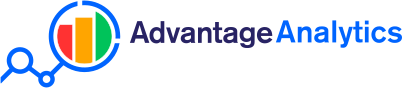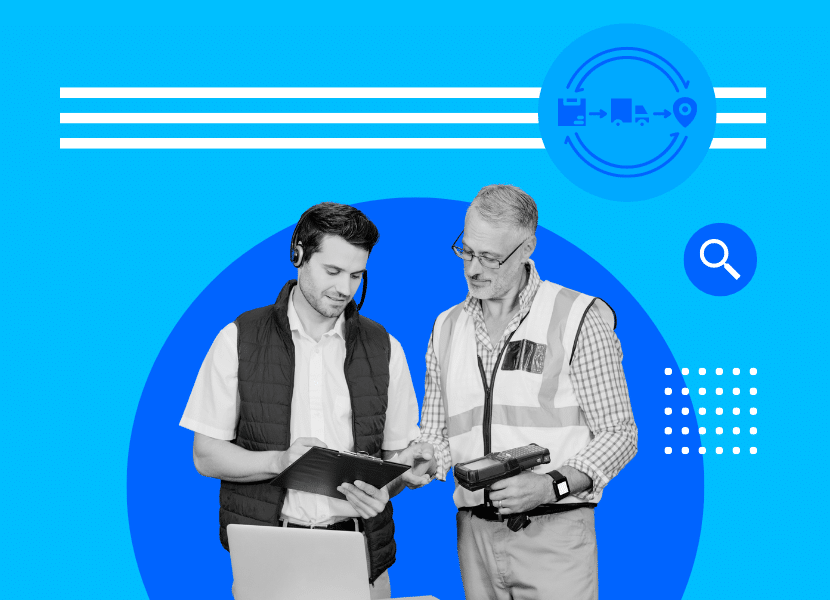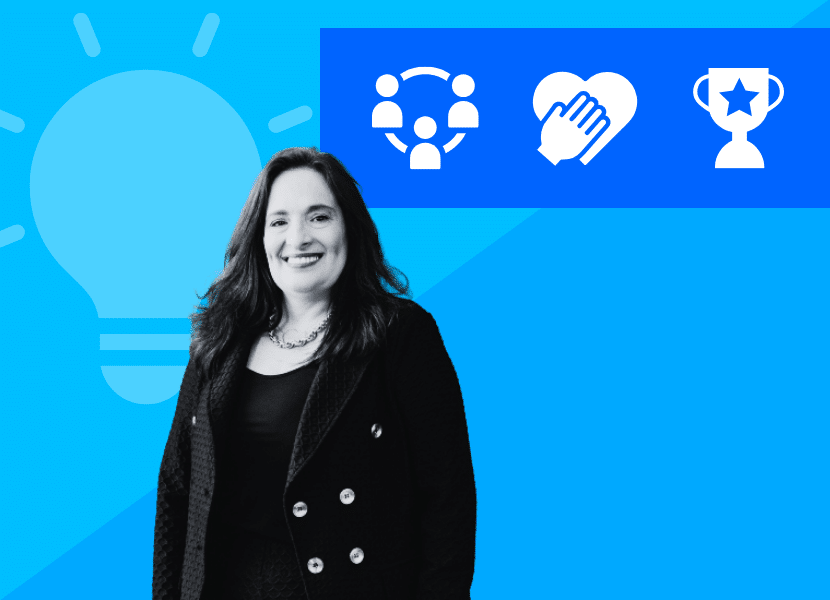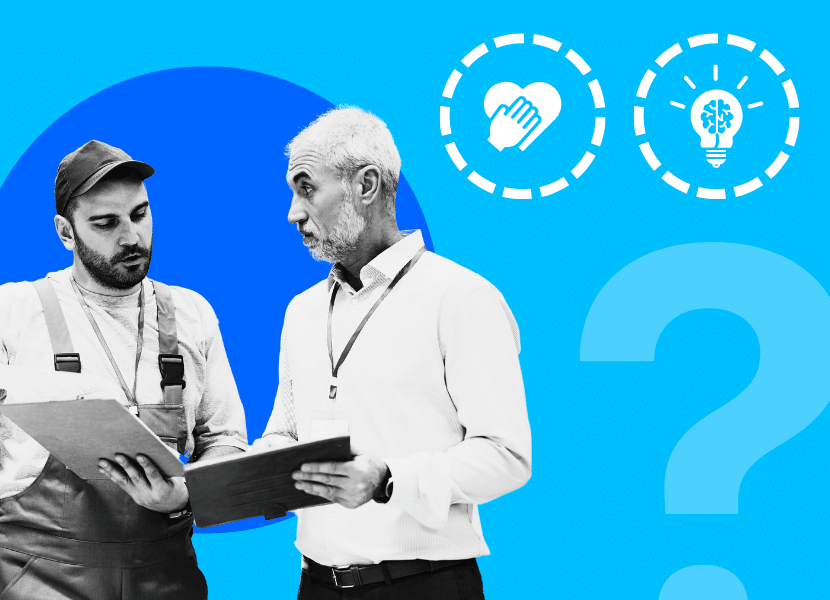Exploring the Performance Area Details Dashboard
In 2019, Advantage Group International introduced a business intelligence (BI) tool to improve the overall utility and insights capabilities of Advantage ReportTM. A significant revolution in our traditional report delivery, this new digital tool has transformed the experience that users of Advantage Report have been long familiar with.
Via a series of blog posts, we will provide you with tips and tricks useful for navigating the dashboards within Advantage Analytics with greater ease and agility. In this blog post, we share how to answer your most critical business questions using the Performance Area Details Dashboard. This dashboard is highly useful in drilling down to examine the specific Practices affecting your Performance Area results.
The business questions you are seeking answers to:
- Where does my performance lie in my competitive set by Performance Area and how has this changed over time?
- Which Practices are driving my Performance Area results?
Gain insight by following these simple steps:
1. Net Favourable Scores by Performance Area

In the top left corner of the dashboard, view your NF result by Performance Area in your competitive set.
- The circled marker on the chart indicates your NF result (1).
- The dashed line in grey shows the Average Net Favourable per Performance Area (2).
- Hover your cursor over each of the markers to see your competitors’ NF for each Performance Area (3).
- Use the Year drop-down selection to see NF results by year (4).
2. Trend by Performance Area
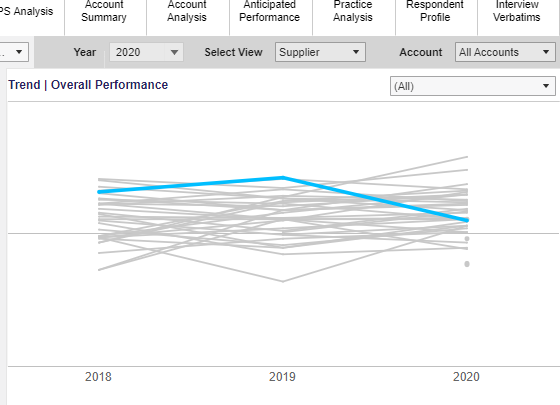
In the top right corner of this dashboard, view trend by Performance Area versus competitors.
The default chart displays trend results versus competitive set for Overall Performance. The blue line is your NF result. The grey lines are competitor results and when you hover your cursor over these grey lines you will reveal the data for these competitor suppliers.

- To see trend lines per Performance Area, select any of the Performance Area tabs located in the middle of the dashboard (1).
- This will display all of the Practices that this Performance Area is comprised of across the bottom of the dashboard (2).
- These individual Practices can be sorted by Score, Rank or Change via the selection box (3).
- The blue bars at the bottom of the chart show NF score change on the prior year, hover your cursor over these blue bars to view details (4).
3. Performance Area and Practice Analysis by Retail Account
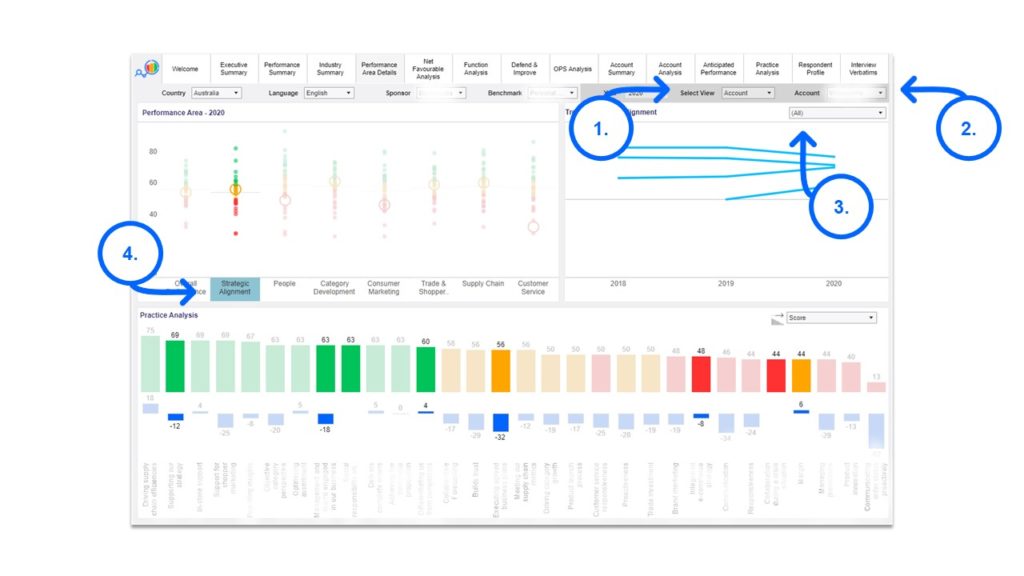
- Change Select View drop-down selection from Supplier to Account (1).
- Select Retail Account (2).
- Use this tick box drop-down to select specific retail accounts for comparison on the trend chart (3).
- You can view performance at an overall level or select any of the Performance Area tabs located in the middle of the dashboard to view by Performance Area and associated Practices (4).
For Additional Technical Support or Troubleshooting, you can access the Advantage Analytics Help Desk here. If you are based in Australia, you may contact Gillian Silvestre directly at gsilvestre@advantagegroup.com or 02 8282 0033.
See Next Related Post: Exploring the Defend and Improve Dashboard